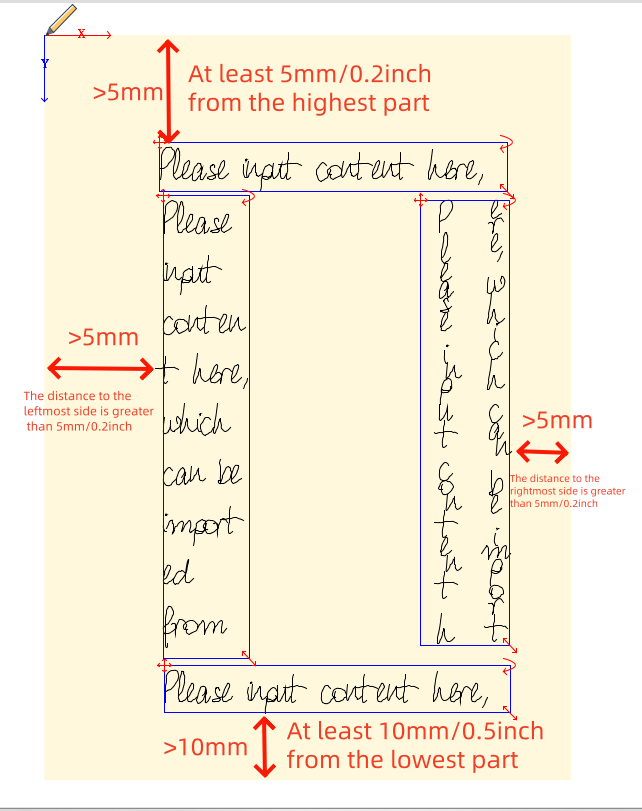When using the iAuto Automatic Handwriting Machine, maintaining appropriate margins around your text area is critical for ensuring smooth operation and clean writing. The paper moves back and forth during the writing process, and incorrect margin setup may lead to smudging, misalignment, or damage to the writing head.
Updated Recommended Gap Settings (Based on Visual Guide)
| Side | Minimum Required Margin |
| Top | ≥ 5mm (0.2 inch) from the highest part of the text |
| Bottom | ≥ 10mm (0.5 inch) from the lowest part of the text |
| Left | ≥ 5mm (0.2 inch) from the leftmost part of the text |
| Right | ≥ 5mm (0.2 inch) from the rightmost part of the text |
Note: These measurements refer to the space between the edge of the paper and the outermost part of your content, not just the text box.
Visual Representation
Here's how your content should be placed on the paper:
🔺 Top: Leave at least 5mm (0.2") of blank space above the top line of text.
🔻 Bottom: Leave at least 10mm (0.5") of space below the last line.
◀️ Left: Ensure the left margin is at least 5mm (0.2") from the edge.
▶️ Right: Maintain at least 5mm (0.2") on the right side as well.
This ensures:
Proper back-and-forth motion without interference
Pen can fully retract and reposition without obstruction
Text remains centered and clean
Layout Tip for A4 Paper (210mm x 297mm)
Maximum safe writing area:
- Width: 210mm - (5mm left + 5mm right) = 200mm
- Height: 297mm - (5mm top + 10mm bottom) = 282mm
- Center your content within a 200mm x 282mm box
Common Problems from Inadequate Margins
| Problem | Likely Cause |
| Text cut off at edges | Margins too small |
| Paper slipping or jamming | Not enough space for paper motion |
| Uneven or slanted writing | Paper tension issues from tight fit |
Best Practices
- Use layout software to define a safe content area
- Always run a test print before bulk jobs
- Avoid fonts or decorations that extend too close to the edge
- Keep your paper flat and avoid curled or wrinkled sheets